Do you often find yourself wishing that there was a way to install all the apps that you need on your Mac without having to go through the hassle of downloading and installing each one individually? Well, Homebrew is just what you need! Homebrew is an open-source package manager for OS X. It allows users to install many different applications from a single command-line interface. This article will show how easy it can be to get Homebrew running on your mac so that we can start installing some awesome utilities!
What is a Package Manager?
Package managers are tools that help to simplify the installation and updating of software. They often make it easier for users with limited technical knowledge to install applications on their computer, without needing an in-depth understanding of how each application is installed individually (or from source).
When using a package manager, you don’t need to go to the source of the application. Instead, you just install it off of the package manager’s repository, and as long as you keep up to date with those repositories (or update them manually), that application will always be updated automatically.
Example:
I want to install Firefox on Ubuntu. Instead of going to Firefox’s website, I simply open my terminal and type sudo apt install firefox. If that app exists in the repository, it will download automatically along with its dependencies.
Why Use a Package Manager?
You might be thinking to yourself, “But I can just click download on the website and install my app. Why do I need a package manager?”
The answer is that a package manager gives you much more flexibility in terms of what version of the app you want to install, and also allows for installation from non-standard locations. You can also download many applications at a time from a single location, perfect for when you get a new computer. Package managers will also keep track of which apps are outdated. the package manager will even let you update all apps with just a single command!
Linux Users Love Package Managers!
If you’ve ever spoken to a Linux user, they have undoubtedly told you about how they can install any app they want from a terminal. That’s the package manager! But package managers go beyond just the app itself.
Typically Linux users are tech-savvy and often like to perform advanced functions on their computers. So let’s say they are following a guide where they need to install multiple applications, dependencies, and underlying software to make a new project run. Instead of hopping from site to site looking for all these apps and dependencies, the Linux user can simply use the package manager and their terminal to download whatever software is mentioned in the guide without ever leaving the guide!
How to Install Homebrew on Mac OS
Installing Homebrew on your mac is really easy. All you have to do is type the below into your Mac terminal.
/bin/bash -c "$(curl -fsSL https://raw.githubusercontent.com/Homebrew/install/HEAD/install.sh)"
That’s it! Homebrew will install on your Mac and from then on you will be able to install many popular programs just using a single command.
Common Homebrew Commands
To get started, here is a list of common Homebrew commands that will let you perform most core functions:
· brew help lists a help document that will provide common information such as commands.
· brew doctor checks for any system problems and fixes them, if possible.
· brew update updates Homebrew to the latest version of Homebrew/core available on your channel (stable, beta, or edge).
· brew search [text] performs a case insensitive search against all package names currently installed via Homebrew.
· brew outdated lists outdated software.
· brew upgrade upgrade everything.
· brew upgrade [text] upgrades a specific piece of software to the latest version.
Uninstall Homebrew
If you decide you no longer want to use Homebrew on your mac, simply type the following bash script in a terminal window:
/bin/bash -c “$(curl -fsSL https://raw.githubusercontent.com/Homebrew/install/HEAD/uninstall.sh)”
For more information on this, see the Homebrew uninstall GitHub page(Homebrew/install: 📥 Homebrew (un)installer (github.com).
Conclusion
To conclude, Homebrew is a very powerful package manager that can be installed on any macOS machine. It is used to install many different versions of software and it’s designed to work out-of-the-box without the need for manual configuration like most other package managers. Homebrew makes installing, updating, or uninstalling programs as easy as typing brew [action]. Homebrew will also make it easy to keep software up-to-date with single command updates.
Looking for a Windows Package Manager?
Homebrew is an excellent package manager for Mac. But if you are a Windows user, an equally great package manager is Chocolatey. Chocolatey is a package manager like Homebrew, but for Windows. It performs similar functionality and allows for single-command application installation just like Homebrew!
We will cover how to install Chocolatey and use it on your Windows machine in this blog post!
Note: Homebrew requires Mac OS X while Chocolatey works with both windows or mac operating systems