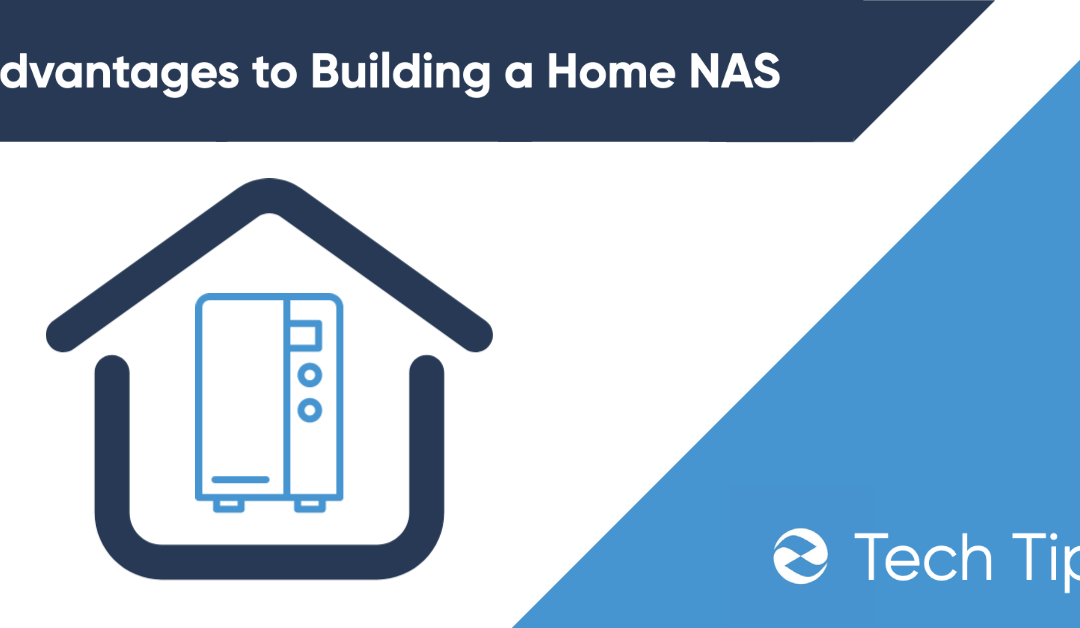As our need for more digital services grows, so does our storage requirements. A cost-effective option is converting an old computer into a home NAS (network attached storage device). Converting a computer into a NAS is cost-effective and saves it from landfill. A home NAS will provide a giant pool of storage, accessible to all devices within your network. In this article, we will explore the benefits of owning a home NAS and provide a step-by-step guide on how to convert an old computer into a powerful home storage solution.
Advantages to a Home NAS
Inexpensive Storage
A NAS (Network Attached Storage) device is an inexpensive way to connect storage to all devices within your network. Files stored on your NAS can be accessed and moved to and from all devices connected within your network that have file sharing enabled. This eliminates the need for all your devices to be spec’d with a high amount of storage.
Moreover, a NAS allows you to expand your storage capacity as your needs grow by adding more hard drives or replacing existing ones with larger ones. This flexibility is particularly useful for users that need to store and share large amounts of data. With a NAS, you can easily set up a centralized storage solution that can be accessed by multiple users simultaneously without the need for expensive server hardware.
You also can avoid expensive online storage solutions such as Google Drive, pCloud, DropBox, Microsoft OneDrive, etc.
when you want to upgrade you NAS, insert a new hard drive. Which happen to be extremely affordable these days btw.
Keep Data Private
One of the major benefits of owning a home NAS (Network Attached Storage) device is that it allows you to keep your data private and secure. Unlike subscription cloud storage services (i.e. Google Drive, Dropbox) where your data sits on someone else’s server, a home NAS gives you complete control over your data. You can choose who has access to your files and data, and even encrypt your data for further protection. Additionally, you don’t have to worry about the security risks associated with cloud storage, such as data breaches and hacking attempts. A home NAS is a great solution for keeping your sensitive data safe.
Access files from anywhere
As long as you have enabled outside network access on your NAS, you can access it from anywhere. No need to download local copies, bring a USB storage device, or upload to a cloud storage service.
Moreover, a NAS allows you to share files with friends and family members located in different parts of the world. With a home NAS, you can easily share files, collaborate, and even stream media!
Streaming capabilities
One of the most powerful uses for a home NAS is that it can be used as a media streaming server. You can upload photos, videos, e-books, and music, then stream those files across phones, smart TVs, computers, and game consoles.
Moreover, since a NAS device can handle multiple streams simultaneously, several people can watch different movies or listen to different songs on different devices without any lag or buffering. With a NAS, you can create a centralized media library that is accessible to everyone in your home (or even outside your home), making it easy to enjoy your favorite movies, music, and TV shows from anywhere in your house.
There’s even media server software like Jellyfin, Plex, and Emby that enables a front-end that can compete with any streaming service. The server software will automatically add metadata, record watch time, and organize your library so it’s easy to navigate. Plus, with premium media server software like Emby you can even do fun things like stream the latest movie theatre trailers before watching a movie at home.
Something to note: Not all NAS’ are capable of streaming media. Off the shelf NAS’ are often not powerful enough to stream media. However, when using an old computer as your NAS hardware, this is rarely an issue. As long as your computer’s hardware is within a decade old, it should be powerful enough to stream 4K content.
Preparing an Old Computer:
Typically, the computer you choose doesn’t really matter. If the computer runs, and has an ethernet port, it can be converted into a NAS with a NAS OS like TrueNAS, Unraid, or ProxMox. But there are certain qualities that will improve your experience.
Resources
Aim for at least 4 GB RAM, 2 Core CPU, and 200 GB of storage. This will ensure that your NAS is capable of tasks like file sharing and streaming. But know that if you want to run virtual machines, you will need to up your specs. An example of a virtual machine setup would be minimum 8 GB RAM, 4 Cores, 200 GB storage.
Disk Slots:
When building a home NAS make sure you have enough room to add additional hard drives. This could be as crude as simply making sure your chassis has enough room to stuff some hard drives (though this could mean they are less safe if the machine is shifted). But the preferred option would be to make sure your PC case has proper hard drive bays so they can be screwed in and kept safe.
Also make sure your motherboard has enough SATA heads to connect multiple hard drives. It’s recommended for a motherboard to support 2 hard drives minimum so that a RAID array can be configured.
Importance of an Ethernet Port
Your computer must have an ethernet port to be converted into a NAS. This is because a NAS connected directly to your network router/modem. This is to ensure a fast stable connection and make sure the device is visible over the network.
Step 1: Make Sure Your Hardware is Compatible
Make sure your computer has an ethernet port, is in working condition, and has enough SATA heads on the motherboard to support multiple hard drives. If all this check out, you are good to continue.
Step 2: Wipe Data and Install your OS
Place your preferred NAS software on a USB thumb drive. We recommend either Unraid or TrueNAS. Plugin in your properly configured boot thumb drive then access your BIOS and choose to boot from the thumb drive.
Step 3: Follow the Prompts and Wait for the OS to Install
Follow whatever prompts the NAS software asks you to. You will need access to a monitor for this step to instead of leaving your NAS plugged into your router/modem, plug it into your PC like a normal computer.
During this step you will likely be asked to choose your file storage type, RAID configuration, and setup your network. Please follow the instructions for your chosen OS.
Setting up File Sharing
Once you’ve successfully connected your new NAS to the network, you will want to enable file sharing on both the NAS and your other devices. Please lookup how to setup filesharing on each of your respective operating systems.
Once file sharing is setup, your other machines will treat your NAS as a separate hard drive connected over the network, allowing for seamless file syncing and sharing.
Secure Your NAS
Configure the operating system to ensure the NAS is secure from unauthorized access. This can include setting up user accounts and passwords, enabling encryption, and configuring firewall settings.
Best NAS Uses
There are many great uses for a home NAS. In fact, once you begin using your NAS you will likely begin to use it as your primary storage device for all your files and media.
Backup
A NAS makes an excellent backup drive for your files. You can setup a function like rsync to make sure file changes on your devices are reflected on your NAS. Other options include manually moving files you want to backup, or setting up a tool like MSP360 that automates file backup over the network.
Media Server
Media servers remain one of the most popular NAS use cases. This is because people like having access to their old TV, movies, photos, in a way that is easy to stream. In addition, there has been greater interested from users who want to use a NAS as a private video streaming platform in the wake of price increases and content removal from major streaming platforms.
Security Footage
Security footage from connected home security cameras use a lot of storage. So much so that many users might find it unaffordable to subscribe to a cloud storage solution for this purpose. A NAS allows you to fit many terabytes of storage so that you can easily store plenty of security footage.
File Sharing
Maybe you want to share files with friends or family or collaborate at your small business. A NAS allows you to store and share files to anyone that you share them with. A NAS will allow you to share a file with a download link, or provide direct access to your IP/domain.
Conclusion
Building a home NAS (Network Attached Storage) using an old computer is a great way to repurpose old hardware and create an inexpensive and scalable storage solution for your personal or business needs. With a home NAS, you can keep your data private and secure, access your files from anywhere, and stream media to multiple devices simultaneously. Moreover, building a home NAS is a fun and educational project that allows you to learn more about computer hardware, network configurations, and data management. Whether you’re looking for a way to store and share files or a centralized media library, a home NAS is a great investment that can provide plenty of storage for years.